
Eee PC Tips: A crash course in Linux
 So you're an early adopter and you've run out to buy yourself Asus's $400 Eee PC because it seemed like a great price for a fully functional 2 pound computer that's about the size of a typical hardcover book (and far smaller than Harry Potter and the Deathly Hallows).
So you're an early adopter and you've run out to buy yourself Asus's $400 Eee PC because it seemed like a great price for a fully functional 2 pound computer that's about the size of a typical hardcover book (and far smaller than Harry Potter and the Deathly Hallows).But the innovative easy to use interface might get old pretty quickly if you want to do more than surf the web and create letters, spreadsheets, and PowerPoint style presentations for your friends telling them how cool you are because you have an Eee PC while they don't.
Asus includes instructions for loading Windows XP onto the Eee PC, but it requires an external DVD drive, some drive compression, and you know, a copy of Windows XP. Curiously, Asus does not include any instructions for unlocking the built-in potential of Xandros Linux, the operating system that ships with the Eee PC. But as we mentioned in this week's Squadcast, it just takes a little bit of work to unlock this machine's potential.
If you've got a bit of Linux experience under your belt, it's pretty simple to add some programs, enable an advanced desktop, and tweak the Eee PC to your heart's content. But it turns out that even if you're a Linux noob, the learning curve isn't that steep. Here are some of the most useful Eee hacks/tweaks we've discovered in our first half week of playing with it. Thanks to the Eee User community for helping inspire our hacking.
Enabling Full Desktop Mode
Earlier this year, we heard that Asus would be releasing a Linux-based desktop that would compete with the OLPC XO computer. But the Eee PC would look like a computer for grownups, not a Fisher Price toy. And it would be available in both developed and developing nations. Oh yeah, and while Asus was slapping a new super-easy to use interface on the PC, there would also be a "Full Desktop" mode that would look more like Windows/your typical Linux distribution with the KDE desktop installed.
As it turns out, when we got our hands on the Eee PC, there was no full desktop mode enabled. Asus probably wanted to cut down on the customer service calls it would be getting if people could easily install and remove unsupported applications. So the Eee PC ships with "Easy Mode" enabled, and no clear way to set up the full desktop. The problem is that in Easy Mode, you have access to just a handful of software updates from Asus's server. There's no simple way to install GIMP, Audacity, or any other open source application you may have your heart set on.
We say no, easy way, because it turns out you can pull up a terminal in easy mode and use apt-get. And that's exactly what we're going to do in order to enable the full desktop. You could just use apt-get to install all the software your heart desires without ever enabling full desktop mode. It would certainly save you a few MB of precious memory (while the Eee PC has 4GB of solid state storage, only about 1.3GB is available, since the OS eats up a large chunk). But it's also more of a headache to do everything from the command line if you're used to graphical user interfaces.
- Open up a terminal buy pressing Ctrl+Alt+T
- Type "sudo bash" to gain root access (Be careful what you do with root access. The only reason we're using it now is so that you don't have to type sudo before each command. But you could easily mess up your machine if you perform every command as an administrator)
- Type "apt-get update" to make sure you have access to the most up to date packages
- Type "apt-get install kicker" and answer "y" when asked if you want to install
- Type "apt-get install ksmserver" and answer "y" when asked if you want to install
- Type exit to leave the root account
- Type exit to close your terminal window

Press it and your Eee PC will reboot into Full Desktop mode, which should look something like this:

Now you have access to a full start menu, program launcher, taskbar, and several applications that were hidden in easy mode, including an RSS reader, remote desktop client, and the Synaptic Package Manager, which makes installing new programs a whole lot easier.
When you shut down and restart your Eee PC, you will continue to boot into easy mode. But if you want to boot into full desktop mode every time, just select the Settings tab in easy mode, click on Personalization, and then select the check box next to Full Desktop Mode.
Update: While the method above shows the easiest way to enable full desktop mode, be forewarned that you will not be able to save anything to your desktop. Files saved to your desktop will disappear each time you reboot your PC. You can either save files and icons to other folders, or you can edit your simplestart.sh file according to the instructions at EeeUser. If you follow that link you'll note that a new method for enabling the advanced desktop has been devised since this article was originally published, but you'll have to rely on downloading files from an unofficial repository created by Eee users.
Installing unsupported applications
There are three ways to install applications on the Eee PC.
- You can use the apt-get command in a terminal window like we just did to install the full desktop.
- You can download, uncompress, and install applications manually using a terminal. We really don't recommend this method, as it's not user friendly at all. But if you want to install, say, the latest version of the Opera web browser for Linux, this method might work best.
- You can use the Synaptic package manager which is a graphical interface for apt-get. This is the method we recommend.

Keep in mind, these other applications might not fit well on the Eee PC's 800 x 480 pixel screen. And they might not like its hardware configurations either. If you want the least possible risk of messing up your new toy, only install applications from Asus's server. But if you're willing to take a few risks, read on.
- Open Synaptic
- Select the Settings Tab
- Select the Repositories option
- You should see two entries. Select New to add some more.
- Enter the URL on the first line and the distribution and extra information on the following lines. For example, if you read somewhere that you can install "deb http://www.archlug.org/apt/ xandros4 xorid/uploads" you would enter "http://www.archlug.org/apt/" (without quotes) on the first line, "xorid" on the second, and "uploads" on the third.

Although you can add Debian repositories and access a huge library of applications, we recommend sticking with Xandros repositories as those applications are designed to run on the variant of Linux the Eee PC uses. If you can't find what you're looking for in the Xandros repositories, you might want to try "deb http://http.us/debian.org/debian/ stable main."
Eee User has posted a list of relatively safe repositories to their wiki.
Now it's time to install something. Let's try Audacity, an open-source audio editor that runs on Windows, OS X, and Linux. First up, let's make sure the Debian repository is added. And then we have to hit the Reload button at the top left of Synaptic in order to refresh the list of available programs.
- Click the search button and enter Audacity (you could also enter GIMP, or any other program you're looking for).
- Right click the checkbox next to Audacity and select Mark for installation.
- Click Apply and Synaptic will download and install the application.

Once you have you repositories installed, you can also add and remove programs from the terminal by typing "sudo apt-get install" and "sudo apt-get remove." For example, "sudo apt-get remove Audacity." This could come in handy if Synaptic doesn't want to remove an application once you've installed it, which has happened to us a few times so far.
Adding a start menu in easy mode
If you expect to switch back and forth between full desktop and easy mode occasionally, you might want to add a start menu to easy mode. It won't be as attractive or full featured as the start menu in full desktop mode, but you can customize the start menu and add applications that don't show up in the tabbed interface. Somewhat ironically, this process is a bit more involved than enabling the full desktop mode.
Thanks to Notebook Review for the tips on enabling the start menu.
- Open a terminal in easy mode by pressing Ctrl+Alt+T
- Type "sudo bash" to gain root access
- Create a hidden folder by typing "mkdir /home/user/.icewm"
- Copy a config file to your new directory by typing "cp /etc/X11/icewm/preferences /home/user/.icewm/"
- Copy your menu editing file by typing "cp /etc/X11/icewm/menu /home/user/.icewm/"
- Type "nano /home/user/.icewm/preferences" to open an editor
- Scroll down until you find "TaskBarShowStartMenu," and change the 0 to 1
- Hit Ctrl+x to exit

Unfortunately, there's pretty much nothing useful in your start menu. You're going to want to edit the menu file in order to populate the menu with programs.
- Type "nano /home/user/.icewm/menu" to open up your menu file in an editor.
- Create new entries under the appropriate sections following the format "prog 'title' icon_name program_options." In other words, adding prog Audacity Audacity will add a shortcut to bring up Audacity.
Conclusion
Whew. That might be a lot to take in all at once if you've never used Linux before. But once you've enabled your full desktop and figured out how to use Synaptic, we suspect you'll never look at easy mode again. The Eee PC really is a full fledged laptop computer, with a 900MHz processor, 512MB of RAM, and 4GB of internal memory, plus an MMC/SD/SDHC card slot for extra storage. It also does a pretty good job of supporting external hardware like monitors, USB hard drives or CD/DVD drives, mice and keyboards. So if you can get used to typing on a teeny weeny keyboard, you could almost replace your 6 pound laptop with this 2 pound puppy.
Credit:Brad Linder


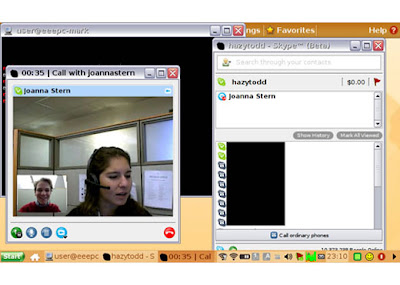
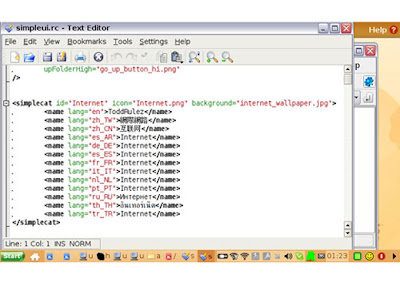


 Battery ASUS Eee PC
Battery ASUS Eee PC 














 My StumbleUpon Page
My StumbleUpon Page