MSI Wind Versus ASUS Eee PC 901
Hot on the heels of my piece about my experiences with the original 7-inch Eee PC , the cheap ultraportable laptop war has escalated. Digitimes is reporting that the Atom-based Eee PC 901 will launch on June third, complete with Bluetooth and "metal alloy" accents, for a price "below $650." Unless they mean significantly lower, that's definitely pushing the definition of cheap.
Meanwhile, Engadget dug up a hands-on Chilean review of the the Eee PC competitor, the 10-inch screen MSI Wind, expected to launch in the US next month. While Google's machine translation leaves a little to be desired, there's no doubt the reviewer was impressed, and it definitely looks good. With a larger screen, likely the same Atom processor as the newest Eee, and an 80GB hard drive, there's little wonder the Wind is considered by many to be an Eee killer. And at a reported price of $549, with XP installed, it's likely to sell for a lot less than the comparable Eee PC.
That's leaving many early Eee adopters to wave goodbye ASUS , and embrace the Wind wholeheartedly, perhaps with good reason. But, call me an Eee fanboy if you wish, I'm still planning to stick with the new Eee PC, for a number of reasons.
First off, is solid-state storage. The Eee has it, while the Wind packs a hard drive. I've dropped my current Eee a few times while it was running, including once when it hit so hard that the attached USB drive bent at a 45 degree angle, and the casing on the drive flew off in about six pieces. The Eee still works fine, as does, amazingly enough, the USB drive, which uses the same type of storage as the Eee. Try doing that with the hard-drive based Wind, and you'll likely lose your data, and have to replace the drive.
Secondly, there's size. Sure, the Wind has a bigger screen, but the same 1024 by 600 resolution as the 9-inch Eee PC. Call me crazy, but for me, a machine with a 9-inch screen has the perfect size to portability ratio. Much bigger than that, and you're running into Averatec's "Thin and Light" territory. I had one of those a few years back. It wasn't bad, but but I like my 7-inch Eee PC a lot more.
Lastly, and perhaps most importantly, I'm likely to stick with the Eee PC because of the user community at Eeeuser.com. The people there have done wonders in overcoming the Eee PC's limitations with smart code, hardware hacking, and endless enthusiasm. I've no doubt they'll do the same with the new Atom-based Eee, and I can't wait to see what they come up with.
Still, I'm hoping the "below $650" price of the Eee PC 901 turns out to more than a few dollars below. And I'm waiting to see battery life comparisons between MSI's Wind and ASUS' darling. The lack of a hard drive, or any moving parts for that matter, should push run time quite a bit higher, as long as ASUS ships the new Eee with the same battery as its original.
My mind isn't made up yet, but lets just say I'm not ready to jump off the ASUS ship just yet, at least until I learn more about both machines. And yeah, that HP Mini-Note doesn't look half bad either.


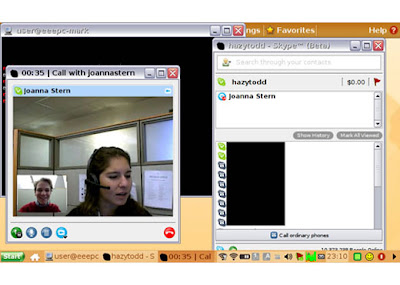
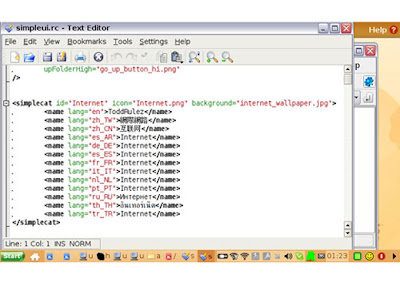


 Battery ASUS Eee PC
Battery ASUS Eee PC