Skype with Your Webcam on the Eee PC
1. Download Skye Beta 2.0: Here
2. Open terminal: Tap Ctrl+Alt+T to open the terminal command prompt.
3. Give yourself root access: Type "sudo -i" and then hit Enter for root access.
4. Navigate to My Documents folder: Type cd /home/user/"My Documents"/. Be sure to keep quotes around "My Documents." This will navigate your command prompt to the My Documents folder.
5. Install Skype: Type "sudo dpkg -I skype-debian_2.0.0.27-1_i386.deb" at the terminal command prompt. If the file name has changed, be sure to adjust the file name in the terminal.
6. Turn on the webcam: Type "sudo echo 1 > /proc/acpi/asus/camera."
7. Test the webcam: Open up Skype options and click Video Devices. The webcam should turn on.
8. Turn off the webcam: After you're done, turn off the webcam. Do this by typing "sudo echo 0 > /proc/acpi/asus/camera."
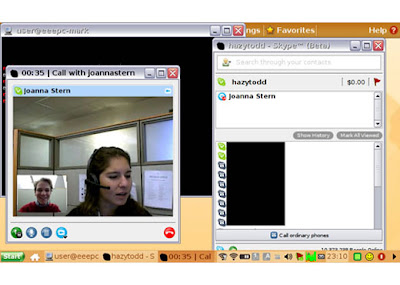
Credit:http://www.laptopmag.com
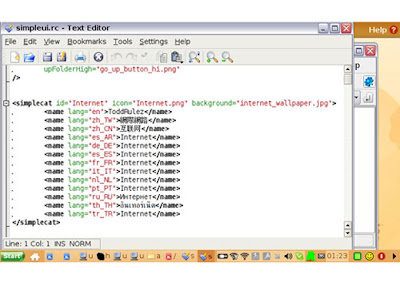


 Battery ASUS Eee PC
Battery ASUS Eee PC